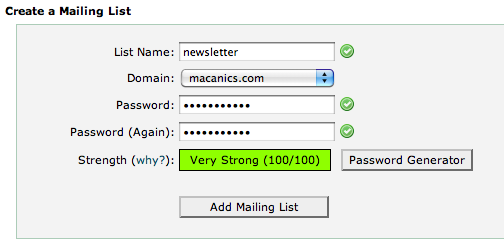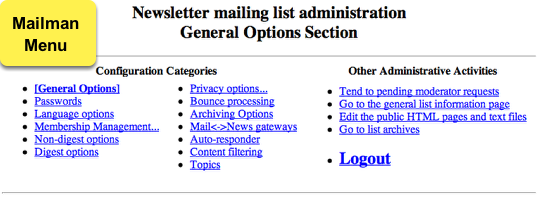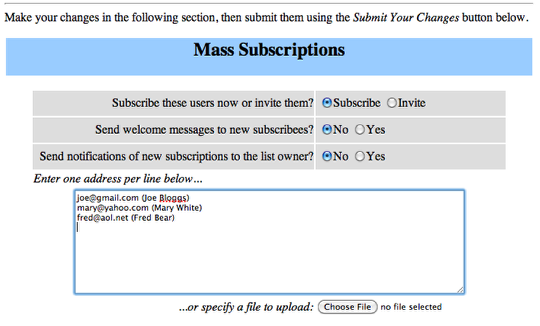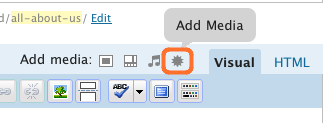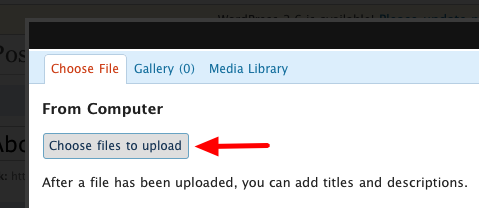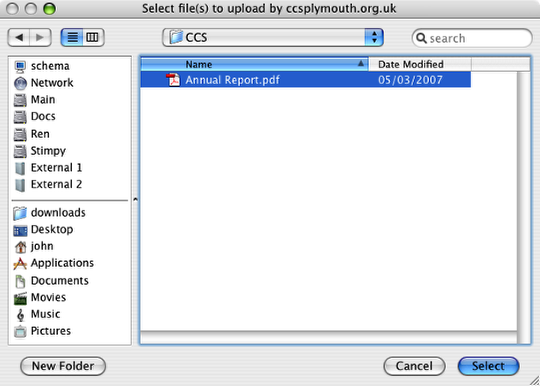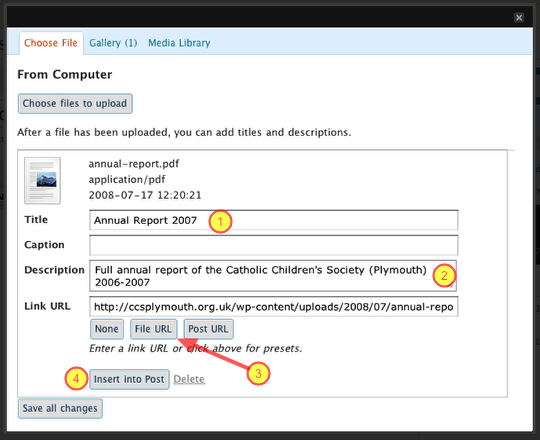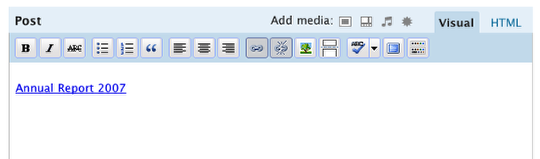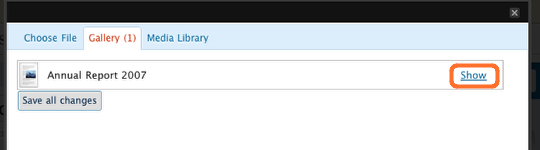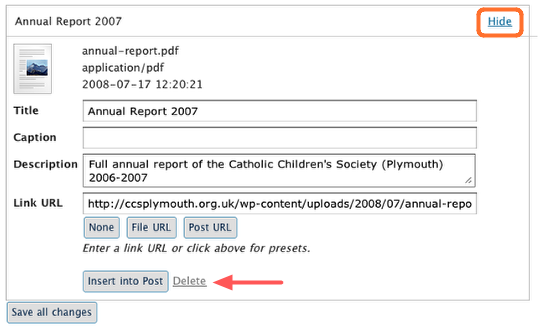We have developed a few new plans to cater to high-storage and high-throughput needs. These run on a server with more ‘sharing’ than our original so the same guarantees about bandwidth and availability can’t be made (but they’re still really, really good!)
Take a look. We think they are very competitive and of course come with our usual spaceonline personal support.